To create two views of the same page, drag a second copy of the page out of the index into the workspace with either hand. Drop it in an existing binder, or on the workspace to create a new binder. Any changes you make to one view is immediately visible in the other view.
See the Resize, pan, and zoom page for more information on how to change the view on the page.
Using these techniques, you can use multiple views to have an overview of a page in one view and a close-up view in a different view:
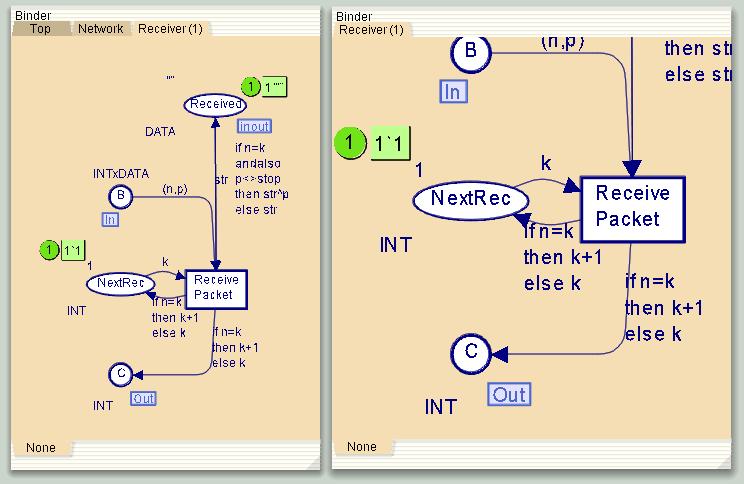
Multiple views

You must be logged in to post a comment.