During simulation you can change the current marking of a place by clicking on the marking as shown below to enter the text-edit mode, and type in the new inscription. When you exit the text-edit mode, the place will have the new inscription.
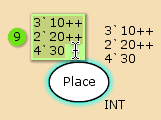
Text edit mode on the current marking
If the color set of the place is not a timed color set, then the new inscription must evaluate to either a multiset of values from the color set of the place, or a single value from the color set of the place.
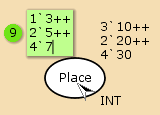
Multi-set inscription
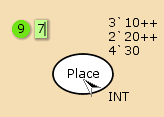
Single value inscription
If the color set of the place is a timed color set, then the new inscription must evaluate to either a timed multiset of values from the color set of the place, a single untimed value from the color set of the place, or a single timed value from the color set of the place.
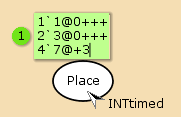
Timed multi-set inscription
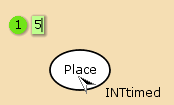
Untimed single value inscription
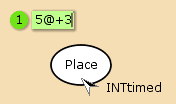
Timed single value inscription
Use the Show Marking entry of the Place marking menu to update or create the current marking of a place instance.

Showing the current marking of a place
You can change the marking of a place to be empty by applying the Delete Element tool to the marking information. This tool can be found in the Current marking marking menu.
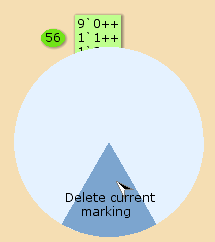
Delete current marking
If you write an illegal current marking in a place, the old marking is inserted after a syntax check with the illegal marking afterward in comments.
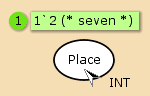
Showing the current marking of a place with an illegal marking in comments

You must be logged in to post a comment.