In older versions of CPN Tools, before a state space can be calculated and analyzed, it is necessary to generate the state space code, i.e., the ML code which is used to calculate and analyze state spaces. This code is generated when you enter the state space tool. Note in in more recent versions of CPN Tools, like in version 4.0.1) the tool enters the state space automatically if needed.
To successfully enter the state space tool, several conditions must be fulfilled:
- The net must not contain syntactical errors.
- All places, transitions, and pages in the net must have non-empty names.
- Places, transitions, and pages must have unique ML names — see naming policy.
Syntactical errors and non-unique ML names will be identified during syntax checking.
To enter the state space tool, apply the Enter state space tool to one of the sheets containing a page from the net.
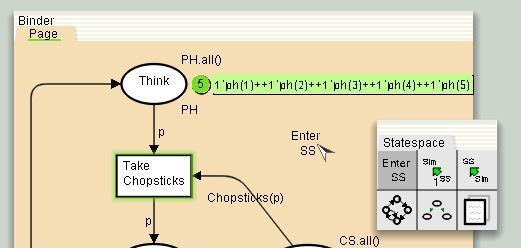
Apply Enter State Space tool
Entering the state space tool will take some time. Avoid pressing
several times on the Enter state space tool, as this might crash or freeze the tool. Textual feedback is provided in the console window to indicate how much progress has been made when entering the state space tool.
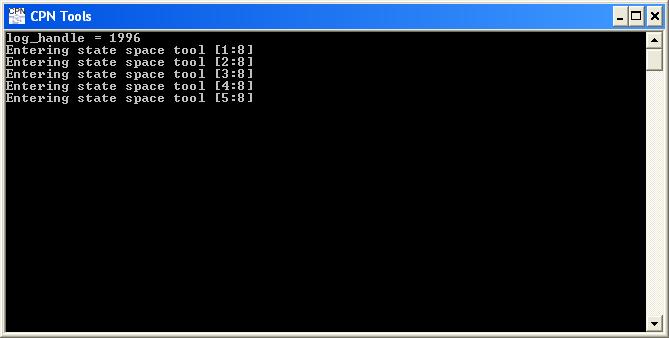
Feedback when entering state space tool
When the state space tool has been successfully entered a green status bubble will appear in the index. If an error occurs while entering the state space tool, a red status bubble will appear in the index. Position the mouse cursor on top of the status bubble to see the error message.

Error message when entering state space tool
For more information about status bubbles, see Graphical feedback.

You must be logged in to post a comment.