Modifying a monitor
After a monitor has been created it can be modified. Different kinds of information can be changed for each of the different monitors.
This page provides a general introduction to editing a monitor. For detailed descriptions of what can be edited for each kind of monitor, see the descriptions of the individual kinds of monitors.
Edit monitor name
The name of every monitor can be edited using text editing. When a monitor is created, a default name will be suggested, but the name can be changed to something more meaningful. The name of a monitor must fulfill the requirements described under naming policy.

Edit the name of a monitor
Edit monitor options
Several kinds of monitors have options that can be edited. To see the options associated with a particular monitor, unfold the Type index entry for the monitor.
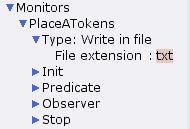
Edit a monitor option
Some options are textual options that can be changed using text editing, other options can be selected/deselected using check boxes.
Edit monitoring functions
When a monitor contains functions that are visible to the user, the functions are available in the index. Editing monitoring functions is similar to editing declarations.
Monitoring functions can be changed using text editing either in the index or after dragging the function to a binder.
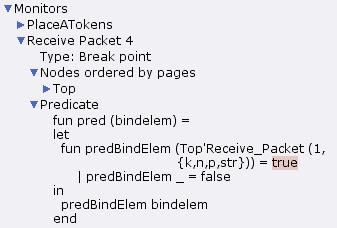
Edit a monitoring function
If you want to revert to the template code that was originally created for the monitoring functions for a particular monitor, apply the generate template code tool to the name of the monitor. Note that this will replace all monitoring functions for the monitor in question with new template code.
Add/remove places and transitions to a monitor
Each monitor is associated with a subset of places and transitions in the net. It is possible to add nodes to and remove nodes from the monitor by applying the Add surrounding nodes and remove tools to appropriate elements under the Nodes ordered by page index entry.
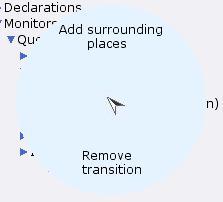
Add/remove nodes
Note that when nodes are added or removed from a monitor, it is quite likely that there will be syntax errors in the visible functions for the monitor; see Errors in monitors.
Moving a monitor or a monitor block
It is possible to rearrange the monitors by dragging and dropping within the Monitors entry in the index. You can drag monitors into and out of monitor blocks to improve your overview of your monitors.
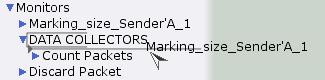
Dragging a monitor
Enabling/disabling a monitor
It is possible to disable monitors. Disabling a monitor will ensure that the monitoring functions of the monitor are not called during a simulation.
To disable a monitor, apply the disable tool in the monitor name marking menu to a monitor name in the index.
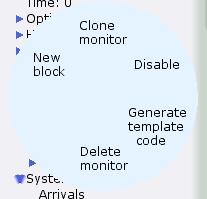
Disable a single monitor
The disable tool can also be applied to a monitor block or the Monitors index entry to disable a group of monitors.
After a monitor has been disabled, its name will be dimmed in the index.
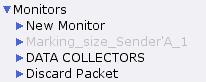
A disabled monitor
Disabled monitors can be enabled again by applying the enable tool to a monitor, a monitor block, or the Monitors index entry.

You must be logged in to post a comment.