To load an existing net, move the cursor to the workspace or to an empty part of the index. Press the right mouse button and keep the button pressed. A circular menu appears – this is the workspace marking menu. (Read more about these menus on the marking menus page).
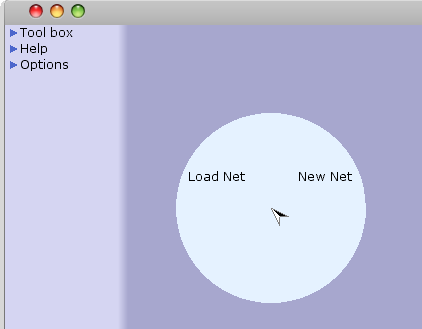
The workspace marking menu
Keep the button pressed and move the cursor to the load net entry in the menu. The entries will highlight when the cursor moves over them – release the button when the load net entry is highlighted.
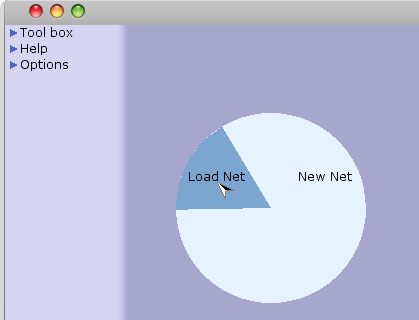
Loading a net through the marking menu
A file dialog appears from which you can select the net you wish to load. When you have selected a net and clicked OK, the dialog disappears, and the net appears in the index at the left side in the CPN Tools window. After a net has been loaded, the name of the net appears as an entry in the index.
Alternatively, you can create a new net by bringing up the workspace marking menu and selecting the New Net entry.
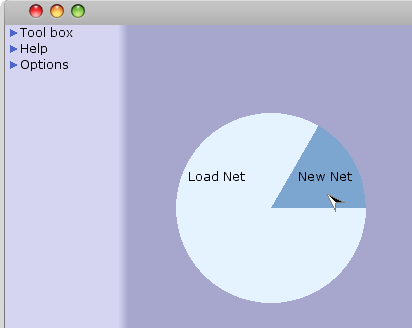
Creating a net through the marking menu
Remember to keep the right mouse button pressed when you move the cursor around in the marking menus. If you release the button when no entry is highlighted, the menu disappears and no command is invoked. Press down the right button to bring the menu up again.

You must be logged in to post a comment.