When creating a hierarchical net “bottom-up”, you start by creating separate pages. In contrast to top-down development, this approach involves creating the most detailed parts of the net first. Later, existing pages are set as subpages for substitution transitions. Read more about how to edit the net and how to create a new page.
The example below is based on the Hierarchical protocol example. In this example, the page Sender will be set as the subpage for the transition Sender on page Top.
Assign port-types
The process of linking pages together is divided into three phases. First, assign port-types to places on the the subpage, using the Set port type tool.
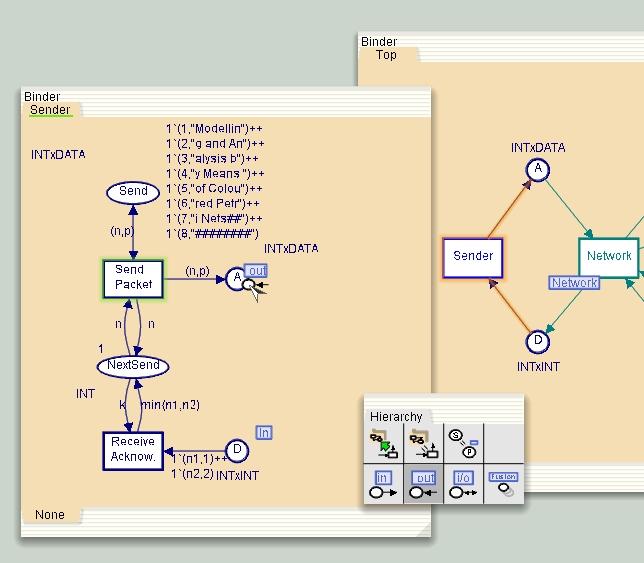
Setting the port type on place A
Set a subpage
Next, assign subpages to the substitution transitions on a superpage, using the Set subpage tool. First, apply the Set subpage tool to a transition, which will become a substitution transition. The tool must then be applied to the page that will become the subpage for the substitution transition. If the tool has been picked up from a palette, then the cursor icon will change after the tool has been applied to a transition, and the icon indicates that the tool should be applied to a page.
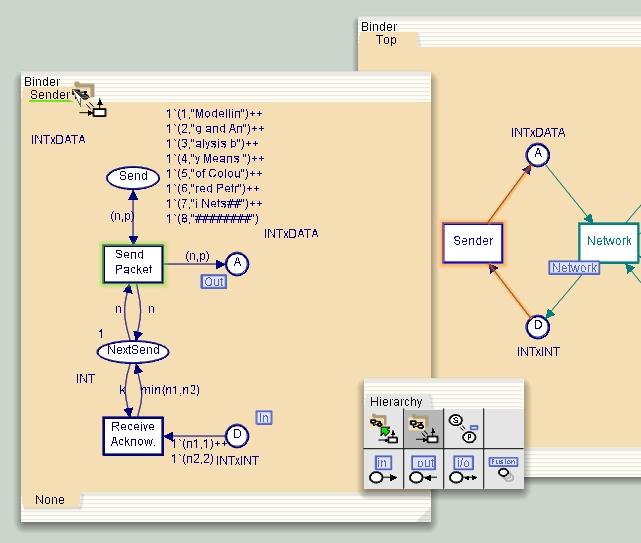
Assigning subpage to transition Sender
Port/socket assignments
When applying the Set subpage tool, ports will be assigned automatically to the appropriate socket if this is possible. Ports and sockets will be matched using the place and port type. If this fails, the name will be used. Error messages will indicate which sockets (on the superpage) have not yet been assigned to a port (on the subpage). Unassigned ports are also highlighted in red and have error messages.
The final step to linking a subpage to a superpage, is to assign each port to a socket, using the Assign port-socket tool or the index on the substitution transition. Start by applying the tool to a port. If the tool has been picked up from the palette, then the cursor icon will change to indicate that the tool should now be applied to a socket. Focus will automatically change to the superpage. Finally, apply the tool to a socket on the superpage. Focus will now automatically change back to the subpage.
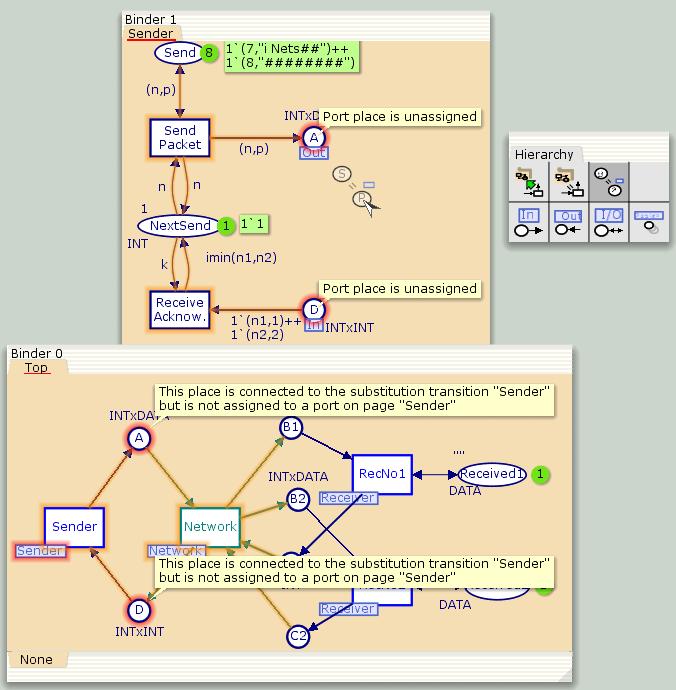
Assigning ports and sockets
Syntax checking of the sub- and superpages will be started each time the Assign port-socket tool is applied.
Using a subpage more than once
A subpage can be used more than once; that is, it can be associated with more than one substitution transition. To create multiple instances of a subpage, use the method described above to assign a page that is already a subpage to another substitution transition.
If a page name is followed by numbers, e.g. (1), (2), etc., then there are multiple instances of that particular page. The markings of one instance of a subpage can be completely independent from the marking of other instance of the same subpage.
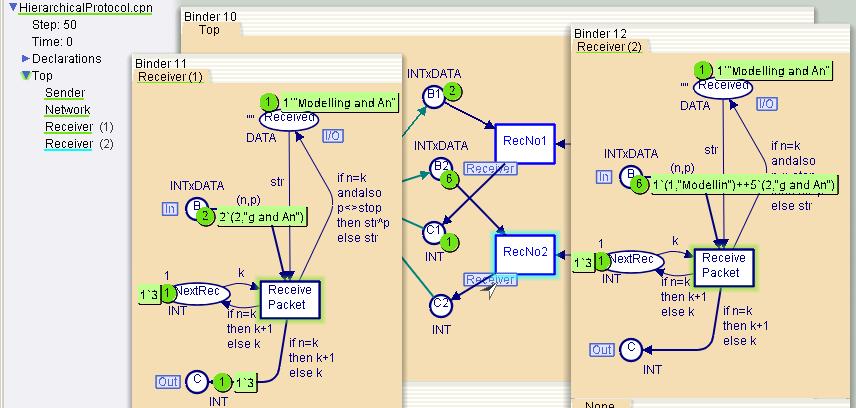
Multiple instances of Receiver page

You must be logged in to post a comment.