ML evaluate
ML evaluate
Send text to the simulator for evaluation as ML code
- Apply the tool to a text element. The text element must be an auxiliary text, an initial marking inscription, an arc inscription, or a guard.
- A speech bubble appears, showing the response from the simulator.
- Click on the speech bubble to remove it.
This tool is available through the keyboard shortcuts CTRL-e or Alt-; when in text-edit mode, or through
Options
The feedback on no errors option makes it possible to decide if there should be any feedback when applying ML Evaluate with a positive result.
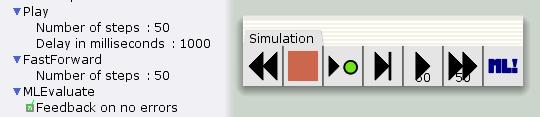
Options for the simulation tool

You must be logged in to post a comment.