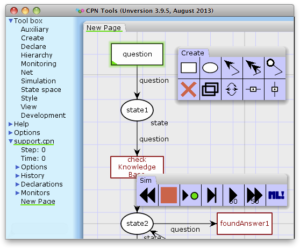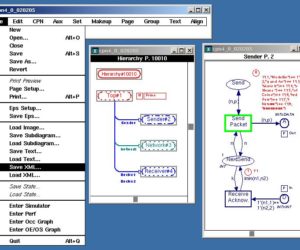Access/CPN
Access/CPN should run on all platforms (i.e., 32 and 64 bit versions of Mac OS X (Intel), Windows XP, 7, 8, and Linux). If you use Access/CPN with CPN Tools (e.g., by loading models from CPN Tools into Access/CPN), make sure the versions of the two match. At any time, the stable versions of both tools will match. I also note on the change log […]
Can I run CPN Tools on my Mac/Linux?
With the advent of Intel-powered Macs, virtualization solutions exist for running Windows in a virtual machine under Mac OS X 10.4 and newer on Intel Macs. CPN Tools can be brought to run in this environment with reasonable performance for day-to-day use. The way I use is to run CPN Tools under Windows under either Parallels Desktop (www.parallels.com) or VMWare Fusion (www.vmware.com). You may also […]
Can’t simulate model/Model stays orange
File location [0] The CPN Tools simulator is running in a separate environment (under Cygwin) which may have problems reading .cpn model files stored in a “strange location”. Try saving your model in a directory/filename without special characters (no spaces, only basic ASCII characters, e.g., A–Z, 0–9,_). Stale preference files [1] First, try deleting stale preferences.xml files. It is located in the user settings directory, […]
CPN Tools crashes
Crash on Startup First make sure, you have the latest stable version of CPN Tools. Try running CPN Tools in safe mode (select CPN Tools [safe mode] instead of just CPN Tools or double clicking on a model). Try deleting stale preferences.xml files. It is located in the user settings directory, often C:\Documents and Settings\USER\Application Data\CPN Tools or C:\Users\USER\AppData\Roaming\CPN Tools, depending on the version of […]
Can CPN Tools open models from Design/CPN?
CPN Tools cannot open models that were created by Design/CPN, but all models that are created in Design/CPN can be transferred to CPN Tools by following these steps: Save a Design/CPN model in XML format. Convert the XML file generated by Design/CPN to the XML format for CPN Tools. Load the file generated by the converter in to CPN Tools. Each of these steps are […]
Why is the simulation report not saved?
In version 1.4.0 (and earlier) of CPN Tools, the help pages indicated that simulation reports are saved in the directory C:\tmp. If this directory does not exist, then a simulation report will not be saved. Simulation reports are saved by default as C:\tmp\simrep-<process id>.txt. There are, however, problems if CPN Tools is not installed on the C: disk drive. If CPN Tools is not installed […]