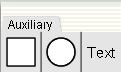Zoom Apply the tool to a page. The current view is zoomed in or out as indicated by the icon. These tools are available through: For more info on how to zoom, check out the Resize, pan and zoom howto. Options The zoom factor can be changed by editing the text of the factor under the Zoom tools in the index.
Zoom to fit
Zoom to fit: Apply the tool to a page. The page is zoomed in or out and centered so it fits the binder. The tool can also be applied to a binder with the result that all pages in the binder are zoomed to fit the binder. The tool is available through:
Create new group
Create groups: Apply the New Group tool to a page, or select the New Group entry. A new group is created and activated. More general information about groups here. These tools are available through:
Toggle group
Toggle whether an element belongs to groups: Apply the tool to an element, or select the Toggle Group entry from the element’s marking menu The element changes opacity to show whether the element belongs to the current group. These tools are available through:
Auxiliary tools
The Auxiliary tools are used when creating auxiliary elements. These elements do not have any semantic meaning, but can ease the readability of the net. You can apply the style tools to them, make them snap to magnetic guidelines and put them in groups, just as the usual net elements.
Set color
Set the color of an element. Apply the tool to an element. The color of the element changes to the selected color. These tools respect groups If you apply one of these tools to magnetic guidelines, all elements attached to the guideline, will be colored accordingly. These tools are available through:
Set line thickness
Set line thickness. The small number indicates the line thickness. Apply the tool to a place, transition, arc, auxiliary box, or auxiliary ellipse. The line thickness of the element is set to the specified number. This tool respects groups. If you apply this tool to magnetic guidelines, all elements snapped get the specified line thickness. This tool is available through: Options The line thickness can […]
Cycle arc head
Cycle size of an arc head. Apply the tool to an arc. The size of the arc head cycles to the next size. This tool respects groups. If you apply this tool to magnetic guidelines, the head-size of all snapped arcs are changed accordingly. This tool is available through:
Clone graphical attributes
Clone one or more graphical attributes. Apply the tool to a transition, a place, an inscription, an arc, or an auxiliary element. The selected properties are cloned. Apply the tool again. The properties are applied. This tool respects groups and magnetic guidelines. This tool is available through: Options Any or all of the attributes color, height, width, line width, fill and arrow head size can […]
Toggle fill
Toggle whether an element is filled or not Apply the tool to a place, transition, auxiliary box, or auxiliary ellipse. The element changes fill-color between white and colored. This tool respects groups. If you apply this tool to magnetic guidelines, all elements snapped to the guideline are filled/unfilled. This tool is available through: