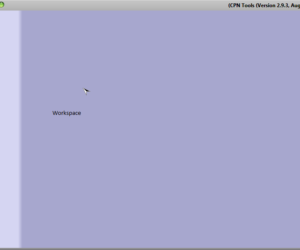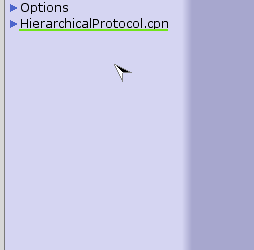This page explains some of the basic steps to using CPN Tools. If you have never used CPN Tools before, this is a good place to begin. On the CPN Tools Help page, you can find more detailed information about the various aspects of the tool. If you have problems installing the tool, read the installation page, or report your problems to our Support.
The interface
When you open CPN Tools, the first thing you see is a window, containing an index on the left side and a workspace on the right. To get started working on a CPN, you can either load an existing net or create a new one.
Loading and creating CPNs
To load an existing net, move the cursor to the workspace or to an empty part of the index. Press the right mouse button and keep the button pressed. A circular menu appears – this is the workspace marking menu. (Read more about these menus on the marking menus page). Keep the button pressed and move the cursor to the load net entry in the […]
The index
The index is located in the left side of the CPN Tools window. The index contains: Tool box: A list of all the tools available in CPN Tools. See the Tool box entry below for more information. Help: Links to Help, Homepage, Report Bug and other web pages. See the Help entry below for more information. Options: Various options, for example, simulation. The nets that […]
Overview of a net
The index contains an entry for each net that is opened in the tool. If the net was loaded from a file, then the net entry in the index is labeled with the name of the net. In the figure below, the net named HierarchicalProtocol.cpn has been loaded. If a new net was created, the net entry is labeled New net.cpn. To start working on […]
Opening a page
To open a page in the net, move the cursor over the name of the page, press down the left mouse button and drag the page name to the workspace. When opening or creating a net, one or more of its pages may already be opened. Here the page named Top is being dragged to the workspace. If you have a new net, drag the […]
Multiple pages and binders
The pages can be dragged from the index to the workspace and dropped in one or more binders. To drop a page in a binder, release the mouse button when the page name is inside the visible area at the top of the binder. To drop it in a new binder, drop the name outside of the binder area. You can place several pages in […]
Tool box
Tools for creating new CPN elements, simulating nets, changing line colors and line widths, etc. are accessible from tool palettes in the tool box in the index and through marking menus on the various objects in the workspace. To access a tool palette in the index, open the Tool Box entry in the index. Drag a palette to the workspace the same way as you […]
Help
To open a help page from the index drag it to the workspace, like the interaction for opening a page (see Opening a page). For more information about the Help pages, see the help page for Help entry in index.
Working with CPNs
To create a CPN, you will need to edit the net, add/edit declarations, and add/edit inscriptions (to places, transitions, and arcs). To improve the readability of the net, you can edit the layout and edit style attributes. To debug and analyze the net, there are facilities for syntax checking, simulating nets, and state space analysis.