Tools for creating new CPN elements, simulating nets, changing line colors and line widths, etc. are accessible from tool palettes in the tool box in the index and through marking menus on the various objects in the workspace.
To access a tool palette in the index, open the Tool Box entry in the index.

The index tool box
Drag a palette to the workspace the same way as you drag a page: Move the cursor over the name, press the left button, drag the name to the workspace, and release. Like pages, tool palettes can be placed in binders together or separately.
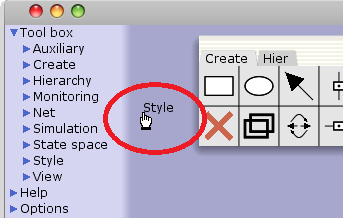
Tool palettes in a binder
Read more about how palettes work, or read about the palettes available in CPN Tools.
To access a tool in a marking menu, press down the right mouse button over an object and choose the command you wish to perform. The marking menus are context-sensitive; that is, their contents change depending on where you bring them up. For example, if you press down the right mouse button in an empty area on a page, a menu will appear with commands for creating new CPN elements: places and transitions.
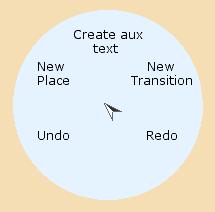
Page marking menu
Read more about how marking menus work, or read about the marking menus available in CPN Tools.

You must be logged in to post a comment.