Snap to straight
When you move places, transitions or bend points on arcs connected to other transitions or places, the moved object snaps to a straight line relative to the attached objects. This makes it easier to quickly do simple layout adjustments.
For example, when moving a place attached to a transition, the place snaps to vertical and horizontal straight lines relative to the transition.

Place snaps to straight
Bend points on arcs snap to straight angles relative to their connected nodes and other bend points.
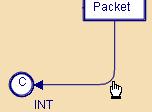
Bend point snaps to straight
If you move a bend point so it makes a straight line with the surrounding bend points, it snaps to the straight line and is automatically deleted when you release the button.

Bend point disappears on a straight line
Magnetic guidelines
Magnetic Guidelines in the Create tools make it easier to position objects in alignment.
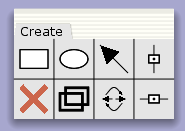
Create Tools
You can add vertical and horizontal guidelines.
Create vertical guideline
Create horizontal guideline
To add a guideline, click on the page background using either
the vertical or the horizontal guideline-tool.
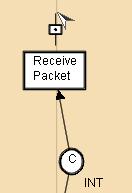
Creating a vertical guideline
To attach places, transitions or bend points to the line, drag and drop them onto the line. The guidelines are magnetic, so when an object comes close enough it snaps to the line, and the line highlights to show that the object has snapped to it.
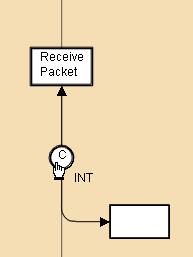
Place snapping to guideline
To remove an object from a guideline, simply move the object away.
Moving a guideline will result in moving all objects attached to the guideline. It will not snap objects when moving past them. To remove a guideline, delete it using the Delete element tool in the Create tools.
You can add an object to more than one guideline at the same time, if they are of different kinds (i.e., one horizontal and one vertical guideline), but only one of each kind (i.e., you cannot add an object to two horizontal guidelines).

Guidelines
Applying on of the Style tools to a guideline will apply the tool to all the elements attached to the guideline.
For more information about guidelines please visit the Magnetic guidelines page.
For examples of how to use guidelines you can look at the Distributed database or Timed protocol in the Example nets.
Another, more explicit, way of grouping objects together is described on the Groups page.

You must be logged in to post a comment.